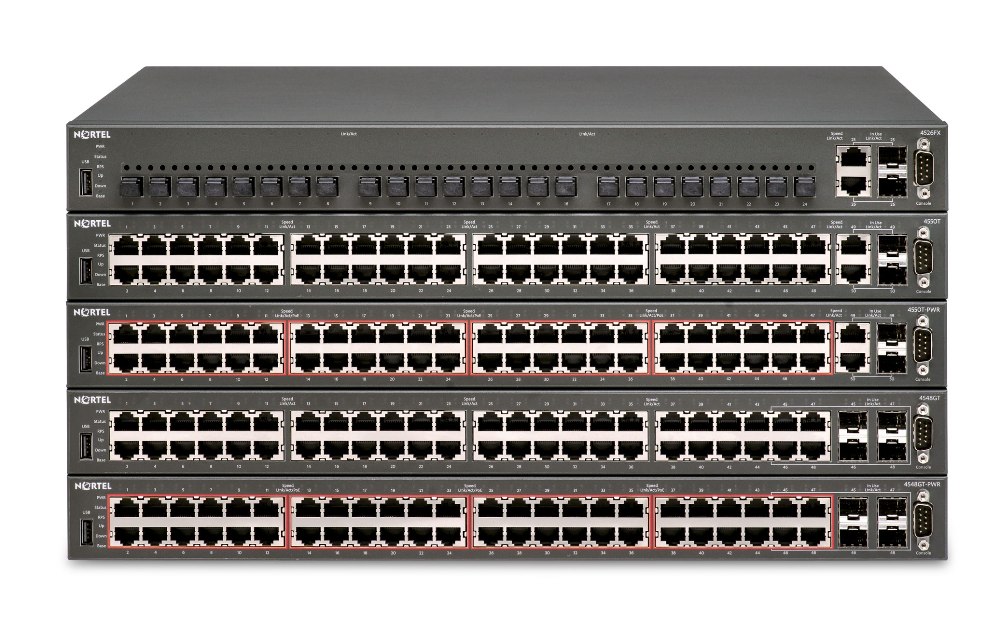 Avaya has released software 5.5 for the Ethernet Routing Switch 4500 series switch.
Avaya has released software 5.5 for the Ethernet Routing Switch 4500 series switch.
- 802.1AB customization
- 802.1AB integration
- 802.1X non-EAP Accounting
- 802.1X non-EAP re-authentication
- 802.1AB new default parameters
- AUR enhancement
- DHCP Snooping External Save
- EAP Fail Open with multi-VLAN
- Layer 3 Virtual Router Redundancy Protocol
- RADIUS EAP or non-EAP requests from different servers
- SLPP Guard
- SNMP Trap enhancements
- STP BPDU filtering ignore-self
- Unified Authentication
- VLACP enhancements
- Enterprise Device Manager enhancements
- Web server client browser requests
The known issues and resolved issues are mysteriously blank although there is a note there that indicates those sections will be updated on May 20, 2011.
Please refer to the release notes for all the specific details and tidbits.
It appears that Avaya is trying to address the performance issues with EDM that many of us have documented;
Enterprise Device Manager enhancements
In Release 5.5 Enterprise Device Manager (EDM) is enhanced with improved data retrieval and request handling for significantly faster GUI response. In the navigation tree the IP Routing folder is renamed IP and the paths in related procedures have been updated. The Switch Summary tab contents have been enhanced to include basic switch information and stack information. A toolbar has been added above the EDM navigation tree. The 5 buttons in the toolbar add the following functions:
- Switch Summary — you can use the Switch Summary toolbar button to open or reopen the switch summary tab.
- Refresh Status — in addition to the existing refresh methods you can use the Refresh Status toolbar button to refresh the device status.
- Edit Selected — in addition to the existing edit methods, and depending on which object you select on the Device Physical View, you can use this toolbar button to open Edit > Chassis, Edit > Unit, or Edit > Ports tabs. If you do not select an object from the Device Physical View and you click the Edit Select toolbar button, the Edit > Chassis tab opens.
- Graph Selected — depending on which object you select on the Device Physical View, you can use this toolbar button to open Graph > Chassis or Graph > Port tabs. If you do not make a selection on the Device Physical View, or if you select Unit, the Graph > Chassis tab opens.
- Help Setup Guide — this button connects you to the help setup guide for embedded EDM and it replaces the link that appeared on the top right of work panes.
Cheers!

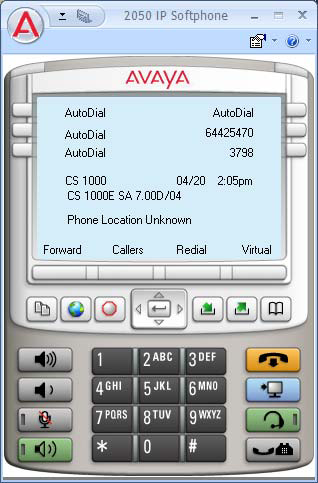 Avaya has released the IP Softphone 2050 Release 4.2 (Build 4.02.62) for the Microsoft Windows PC. This is primarily a maintenance release that includes multiple fix but no new additional features.
Avaya has released the IP Softphone 2050 Release 4.2 (Build 4.02.62) for the Microsoft Windows PC. This is primarily a maintenance release that includes multiple fix but no new additional features. Avaya has released software 6.1.6 for the Ethernet Routing Switch 5500/5600 series switches.
Avaya has released software 6.1.6 for the Ethernet Routing Switch 5500/5600 series switches.