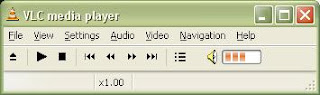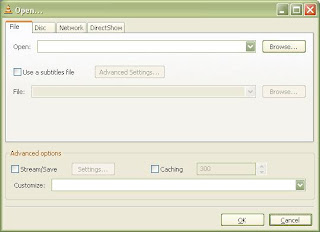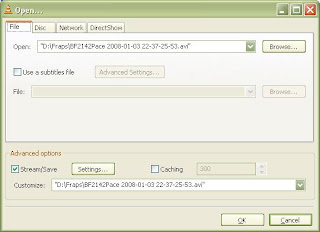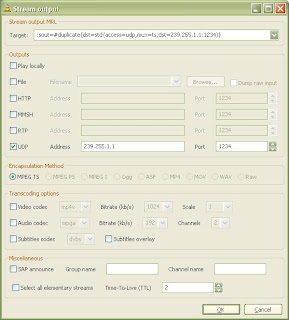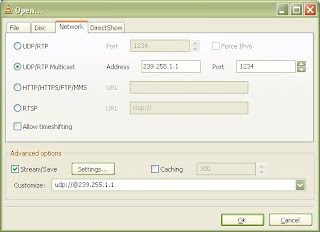I was originally just going to write about DVMRP, but I’ve also decided to post some basic examples for setting up PIM-SM. I’ll break this post into two parts; first part will look at utilizing DVMRP to setup a simple Multicast domain on a single switch while the second part will look at utilizing PIM-SM across multiple switches.
 We have a few Nortel Contact Center (formerly Symposium) installations deployed throughout the organization. The Nortel Agent Desktop Display (ADD) utilizes multicast to distribute the information between the server and the individual clients. Unless the clients are in the same VLAN as the server (Application/Web server and Database server) you’re going to need a Multicast Routing Protocol to facilitate the multicast communications between VLANs. I should point out that at this point I’m only talking about making multicast traffic available between VLANs on a single Nortel Ethernet Routing Switch 8600.
We have a few Nortel Contact Center (formerly Symposium) installations deployed throughout the organization. The Nortel Agent Desktop Display (ADD) utilizes multicast to distribute the information between the server and the individual clients. Unless the clients are in the same VLAN as the server (Application/Web server and Database server) you’re going to need a Multicast Routing Protocol to facilitate the multicast communications between VLANs. I should point out that at this point I’m only talking about making multicast traffic available between VLANs on a single Nortel Ethernet Routing Switch 8600.
Note: Nortel Contact Center 6.0 appears to use the following two Multicast addresses by default; 230.0.0.1, 230.0.0.2
Unfortunately I didn’t have a spare Contact Center server to test with so I needed to figure out how I could test multicast traffic ahead of time and then just schedule any changes that needed to be made to facilitate inter-VLAN multicast communications. I recalled that VideoLAN – VLC media player could stream audio/video via multicast.
In order to test I setup two laptops running Windows XP Service Pack 2, laptop A (10.1.55.50/24) on VLAN 55 (10.1.55.0/24) and laptop B (10.1.56.50/24) on VLAN 56 (10.1.56.0/24).
Laptop A will be the broadcast server and stream the video while laptop B will be the client.
Let’s setup the ERS 8600 switch;
ERS-8610:6# config vlan 55 create byport 1 ERS-8610:6# config vlan 55 ip address 10.1.55.5/24 ERS-8610:6# config vlan 55 ip ospf enable ERS-8610:6# config vlan 55 ip vrrp 1 10.1.55.1 ERS-8610:6# config vlan 55 ip dvmrp enable ERS-8610:6# config vlan 56 create byport 1 ERS-8610:6# config vlan 56 ip address 10.1.56.5/24 ERS-8610:6# config vlan 56 ip ospf enable ERS-8610:6# config vlan 56 ip vrrp 1 10.1.56.1 ERS-8610:6# config vlan 56 ip dvmrp enable
And then some global settings;
ERS-8610:6# config ip dvmrp enable ERS-8610:6# config ip ospf enable
Now we need to look at how to make VLC do what we need;
Once you install VLC and start the program you will be greeted by this lightweight frontend.
Click File -> Open File to bring up the Open dialog box.
Click on the Browse button to bring up a standard Windows file selection box. Select the file you want to play. Then click Open.
Your selection should appear in the text box next to the Browse button. Click the check box for Stream Output and then click the button Settings.
If you wish to view the video on the source laptop then check the box next to Play Locally under Output Methods. When streaming to another system you don’t have to play the file on the server, but you can use this option to visually confirm that our video is playing properly before trying to access the stream from another computer.
Check the box marked UDP and type in the Muticast address you want to stream the file to. You should use a local-scope multicast address between 239.0.0.0 – 239.255.255.255. You should also make sure that the Time-To-Live (TTL) is set to 2. Then click OK. The file is ready to play so click OK in the Open dialog box too.
The video or audio file should begin playing on the computer. The last thing to do before switching to the second laptop is to turn on VLC’s web interface by clicking Settings -> Add Interface -> Web Interface. This will help provide remote control over VLC if we should need it from the second laptop.
Open VLC on the second laptop.
Click on File -> Open Network Stream. Select UDP/RTP Multicast and use the same Multicast address you use on the server. Click the OK button and VLC will start playing your stream.
Now that the stream is successfully playing on your computer you can open up a web browser to control VLC remotely. Type http://10.1.55.10:8080/ into the address bar. The web browser will present you with all of the controls you need to manage playlists and playback remotely.
If you’ve setup the ERS8600 properly your video should start playing on the client laptop.
If you want to make sure that VLC is configured and working properly move both laptops to the same VLAN. If the video stream works then you know that VLC is working properly and you need to focus the network configuration.
Note: Windows XP defaults to IGMP v3 which is fine for this test.
You can use the following commands to troubleshoot the network pieces. In the examples below I had the laptops connected to an ERS 5520 switch which was uplink on port 1/1. That is why the port is reported as 1/1 throughout the different commands.
DVMRP
ERS-8610:6# show ip dvmrp info
================================================================== Dvmrp General Group
==================================================================
AdminStat : enabled
Genid : 0x47c42ef1
Version : 3
NumRoutes : 2
NumReachableRoutes : 2
UpdateInterval : 60
TriggeredUpdateInterval : 5
LeafTimeOut : 125
NbrTimeOut : 35
NbrProbeInterval : 10
FwdCacheTimeout : 300
RouteExpireTimeout : 140
RouteDiscardTimeout : 260
RouteSwitchTimeout : 140
ShowNextHopTable : disable
generate-trap : disable
generate-log : disable
PruneResend : disable
ERS-8610:6# show ip dvmrp interface
================================================================================ Dvmrp Interface
================================================================================ DEFAULT DEFAULT DEFAULT ADVERTISEIF ADDR METRIC OPERSTAT LISTEN SUPPLY METRIC SELF
-------------------------------------------------------------------------------
Vlan55 10.1.55.1 1 up enable disable 1 enable
Vlan56 10.1.56.1 1 up enable disable 1 enable
2 out of 2 entries displayed
--------------------------------------------------------------------------------
IF ADDR IN-POLICY OUT-POLICY INTF TYPE
--------------------------------------------------------------------------------
Vlan55 10.1.55.1 ActiveVlan56 10.1.56.1 Active
2 out of 2 entries displayed
ERS-8610:6# show ip dvmrp route
================================================================================
Dvmrp Route
================================================================================
SOURCE MASK UPSTREAM_NBR INTERFACE METRIC EXPIRE
--------------------------------------------------------------------------------
10.107.55.0 255.255.255.0 0.0.0.0 Vlan55 1 155
10.107.56.0 255.255.255.0 0.0.0.0 Vlan56 1 155
2 out of 2 entries displayedIGMP
ERS-8610:6# show ip igmp cache
================================================================================
Igmp Cache
================================================================================
GRPADDR INTERFACE LASTREPORTER EXPIRATION V1HOSTTIMER TYPE STATICPORTS
--------------------------------------------------------------------------------
239.255.1.1 Vlan56 10.1.56.50 213 0 DYNAMIC NULL
239.255.255.250 Vlan55 10.1.55.50 214 0 DYNAMIC NULL
239.255.255.250 Vlan56 10.1.56.50 219 0 DYNAMIC NULL
3 out of 3 entries displayed
ERS-8610:6# show ip igmp group
================================================================================
Igmp Group
================================================================================
GRPADDR INPORT MEMBER EXPIRATION TYPE
-------------------------------------------------------------------------------
239.255.1.1 V56-1/1 10.1.56.50 209 Dynamic
239.255.255.250 V55-1/1 10.1.55.50 210 Dynamic
239.255.255.250 V56-1/1 10.1.56.50 215 Dynamic
Total number of groups 3Total number of unique groups 2
ERS-8610:6# show ip igmp sender
================================================================================
Igmp Sender
===============================================================================
GRPADDR IFINDEX MEMBER PORT STATE
--------------------------------------------------------------------------------
239.255.1.1 Vlan 55 10.1.55.50 1/1 NOTFILTERED
1 out of 1 entries displayedHopefully I haven’t gone over the top on this one.
Please post any comments, corrections or suggestions.
Cheers!