With the recent surge in gas prices many employers and employees have taken to telecommuting. The surge has given rise to an avalanche of trouble tickets and support calls from folks trying to use their employers virtual private network solution from their home personal computers and broadband connections.
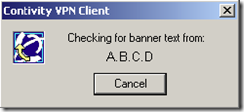 One typical problem that some users might encounter when using the Nortel VPN client is the “Checking for banner text” message. During the initial stage of connecting the Nortel VPN client will display the “Checking for banner text” message and then either become unresponsive or report to the user that the connection was lost.
One typical problem that some users might encounter when using the Nortel VPN client is the “Checking for banner text” message. During the initial stage of connecting the Nortel VPN client will display the “Checking for banner text” message and then either become unresponsive or report to the user that the connection was lost.
Let me paraphrase from the Nortel documentation:
A common reason for the banner message to stop responding is a firewall or router, placed somewhere along the path from the remote computer to the gateway, which blocks ESP or Authentication Header (AH) traffic. The firewall can be a personal firewall installed on the remote computer, a firewall or router at the Internet Service Provider (ISP), or a corporate firewall. In this situation, IPsec Internet Security and Key Management Protocol (ISAKMP) traffic that negotiates the tunnel establishment goes through the tunnel, but the ESP- or AH-encapsulated traffic inside the tunnel does not get through. When the banner text is retrieved through the established tunnel, the banner message or other traffic secured by the ESP or AH never reaches the client and the Nortel VPN Client continues to wait for a response from the gateway until a timeout period is reached. To resolve this issue, ensure the following traffic is allowed to pass through the firewalls along the path:
UDP protocol (17) port 500, both inbound and outbound
ESP protocol (50), both inbound and outbound
AH protocol (51), both inbound and outbound
The same scenario occurs as in the previous section if Network Address Translation Transversal (NAT-T) is configured and the firewall blocks the UDP port selected for NAT-T along the path. To resolve this issue, you’ll need to ensure the port that is being utilized can pass through the firewalls on a personal, corporate, or ISP level. You’ll need to contact whomever is managing the VPN router to determine which UDP port you might need to open.
Cheers!