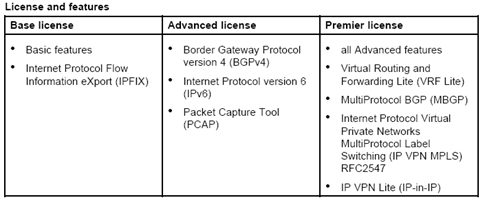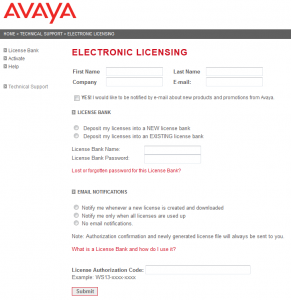 We’re still deploying Avaya’s Ethernet Routing Switch 8600s and now with 5.x software and above you need an Advanced License to run an IST/SMLT cluster. In the previous 3.x and 4.x software you didn’t need the Advanced License, just the Base License to run an IST/SMLT cluster. You’ll need a license for each Ethernet Routing Switch 8600.
We’re still deploying Avaya’s Ethernet Routing Switch 8600s and now with 5.x software and above you need an Advanced License to run an IST/SMLT cluster. In the previous 3.x and 4.x software you didn’t need the Advanced License, just the Base License to run an IST/SMLT cluster. You’ll need a license for each Ethernet Routing Switch 8600.
Correction: As pointed out by Masch below in the comments you do not need an Advanced or Premium License to run SMLT on the Ethernet Routing Switch 8600. You do need an Advanced License to run SMLT on the Ethernet Routing Switch 8300. I’m not really sure why I was under that impression or if I mixed the ERS8300 and ERS8600 up.
Once you purchase an Advanced License from Avaya (or a reseller) you’ll receive a certificate with a license authorization code. You need to take that code along with the MAC address of the Ethernet Routing Switch 8600 and go to the Avaya eLicensing Portal. The portal is a little different from most sites in that you don’t create an account but rather you create a license bank securing it with a password. You upload your license authorization code to your license bank and then from the license bank you generate a license file by entering the MAC address of the switch. You then download the license file that you just generated and upload that file to your switch.
You can place the license file on your TFTP server and then download it from there or you can upload it directly using FTP (assuming you have it enabled). In the example below I’ll place the file on my TFTP server and copy the license file down from there to the Ethernet Routing Switch 8600.
ERS-8610:5# copy l10.1.1.1:/sw8600r1-lic.lic /flash/license.lic Device /flash has 15101952 bytes of free
With the license file uploaded let’s try to load the license into the switch;
ERS-8610:5# config load-license License File does not exist License File does not exist License File does not exist
You need to make sure that the license file is located at /flash/license.dat. In this example I uploaded it to the wrong filename (license.lic) so I’ll rename it now with move command;
ERS-8610:5# mv /flash/license.lic /flash/license.dat
Let’s try that again;
ERS-8610:5# config load-license
Now we can check to see that the license is installed properly.
ERS-8610:5# show license all License file name : license.dat License Type : ADVANCED MD5 of Key : 6d97e0c5 f74a9540 xxxxxxxx 570b7512 MD5 of File : 9ee16adc 97c3394b xxxxxxxx abf81e72 Generation Time : 2011/12/06 06:17:26 Expiration Time : Base Mac Addr : 00:1d:42:xx:xx:xx flags : 0x00000022 SITE MEMO memo : Advanced License
Now if you have multiple CPU/SFs you need to copy the license file to the standby CPU/SF. If you have savetostandby enabled in your boot.cfg file then all you need to-do is to save the configuration. If you don’t have savetostandby enabled you need to manually copy the license file to your standby CPU/SF (copy /flash/license.dat 127.0.0.6:/flash/license.dat if slot 6 was your standby CPU/SF).
ERS-8610:5# save config Save config to file /flash/config.cfg successful. Save license to file license.dat successful. Save to slave file /flash/config.cfg successful. Save license file license.dat to standby successful.
Cheers!
 There was yet another question recently on the
There was yet another question recently on the