 While working with the Avaya 1220 IP Phones over this past week I discovered a few tricks that I thought I would share with everyone. It can be very difficult and time consuming to troubleshoot configuration issues and the 5 line LCD display makes scrolling through all the configuration options painful to say the least. While working with the provisioning files I recalled that the 1200 series IP phone supports SSH so I logged into the IP phone via SSH and I found a great little command. prtcfg. This command appears to print the entire configuration of the IP phone. I’ve noticed that the documentation is sometimes lacking so this is a great little resource to not only see how the phone is configured but to see all the available options.
While working with the Avaya 1220 IP Phones over this past week I discovered a few tricks that I thought I would share with everyone. It can be very difficult and time consuming to troubleshoot configuration issues and the 5 line LCD display makes scrolling through all the configuration options painful to say the least. While working with the provisioning files I recalled that the 1200 series IP phone supports SSH so I logged into the IP phone via SSH and I found a great little command. prtcfg. This command appears to print the entire configuration of the IP phone. I’ve noticed that the documentation is sometimes lacking so this is a great little resource to not only see how the phone is configured but to see all the available options.
[root@centos ~]# ssh -l admin 192.168.100.99 admin@192.168.100.99's password: Welcome to Avaya problem determination tool. You are connected to IP Phone 1220. HW version: 1800247F9984E9662A FW version 04.00.04.00 MAC Address = 00247F99FFFF IP = 192.168.100.99 Type "bye" to exit current shell. PDT> prtcfg *********************SYSTEM CONFIG************************ *** SIPdomain1 asterisk.home *** defUser user1 *** S1 IP: 192.168.1.6 *** S1 Ports: (UDP:5060, TCP:0, TLS:0) *** S1 Proto: 2 *** S2 IP: 0.0.0.0 *** S2 Ports: (UDP:5060, TCP:0, TLS:0) *** S2 Proto: 2 *** CONFERENCE_URI: conference@avaya.com *** ADHOC_ENABLED: 0 *** MAX_ADHOC_PORTS: 0 *** SIPdomain2 *** defUser user2 *** S1 IP: 0.0.0.0 *** S1 Ports: (UDP:5060, TCP:0, TLS:0) *** S1 Proto: 2 *** S2 IP: 0.0.0.0 *** S2 Ports: (UDP:5060, TCP:0, TLS:0) *** S2 Proto: 2 *** CONFERENCE_URI: conference@avaya.com *** ADHOC_ENABLED: 0 *** MAX_ADHOC_PORTS: 0 *** SIPdomain3 *** defUser user3 *** S1 IP: 0.0.0.0 *** S1 Ports: (UDP:5060, TCP:0, TLS:0) *** S1 Proto: 2 *** S2 IP: 0.0.0.0 *** S2 Ports: (UDP:5060, TCP:0, TLS:0) *** S2 Proto: 2 *** CONFERENCE_URI: conference@avaya.com *** ADHOC_ENABLED: 0 *** MAX_ADHOC_PORTS: 0 *** SIPdomain4 *** defUser user4 *** S1 IP: 0.0.0.0 *** S1 Ports: (UDP:5060, TCP:0, TLS:0) *** S1 Proto: 2 *** S2 IP: 0.0.0.0 *** S2 Ports: (UDP:5060, TCP:0, TLS:0) *** S2 Proto: 2 *** CONFERENCE_URI: conference@avaya.com *** ADHOC_ENABLED: 0 *** MAX_ADHOC_PORTS: 0 *** SIPdomain5 *** defUser user5 *** S1 IP: 0.0.0.0 *** S1 Ports: (UDP:5060, TCP:0, TLS:0) *** S1 Proto: 2 *** S2 IP: 0.0.0.0 *** S2 Ports: (UDP:5060, TCP:0, TLS:0) *** S2 Proto: 2 *** CONFERENCE_URI: conference@avaya.com *** ADHOC_ENABLED: 0 *** MAX_ADHOC_PORTS: 0 *** DNSdomain asterisk.home *** Config version 000005 *** User Config version 000001 *** Language version 000001 *** Image version 000001 *** Tone version 000001 *** Licensing file version 000001 *** User keys version 000001 *** CTL file version 000001 *** Boot version 000001 *** Security Policy version 000001 *** CRL file version 000001 *** Nortel Key version 000001 *** Misc version 000001 *** Service Pack version 000001 *** SIP_PING 1 *** VMAIL 5000 *** VMAIL_DELAY 300 *** BANNER Avaya SIP Client *** FORCE_BANNER 0 *** DST_ENABLED 1 *** TIMEZONE_OFFSET 0 *** MAX_INBOX_ENTRIES 100 *** MAX_OUTBOX_ENTRIES 100 *** MAX_REJECTREASONS 20 *** MAX_CALLSUBJECT 20 *** MAX_PRESENCENOTE 20 *** DEF_LANG English *** DSCP_CONTROL 0 *** 802.1P_CONTROL -1 *** DSCP_MEDIA 0 *** 802.1P_MEDIA -1 *** DSCP_DATA -1 *** 802.1P_DATA -1 *** LOG_LEVEL 255 *** RECOVERY_LEVEL 2 *** AUTO_UPDATE 0 *** AUTO_UPDATE_TIME 0 *** AUTO_UPDATE_TIME_RANGE 1 *** DOS_PACKET_RATE 5 *** DOS_MAX_LIMIT 100 *** DOS_LOCK_TIME 20 *** DEF_AUDIO_QUALITY High *** DEF_DISPLAY_IM NO *** MAX_IM_ENTRIES 999 *** MAX_ADDR_BOOK_ENTRIES 100 *** ADDR_BOOK_MODE NETWORK *** IM_MODE DISABLED *** ADMIN_PASSWORD 26567*738 *** ADMIN_PASSWORD Expiry Time 0 *** ENABLE_LOCAL_ADMIN_UI 1 *** HASHED_ADMIN_PASSWORD 0 *** HASH_ALGORITHM SHA1 *** HOLD_TYPE rfc3261 *** AUTH_METHOD AUTH *** ENABLE_3WAY_CALL 1 *** DISABLE_PRIVACY_UI 0 *** DIALTONE *** RINGINGTONE *** BUSYTONE *** FASTBUSYTONE *** CONGESTIONTONE *** DISTINCTIVE_RINGING 1 *** CALL_WAITING SPEAKER *** PCPORT_ENABLE 1 *** LLDP_ENABLE 0 *** BLUE TOOTH Disable *** NAT_SIGNALLING NONE *** NAT_MEDIA NONE *** NAT_TYPE NONE *** NAT_TTL 120 *** STUN_SERVER_IP1 0.0.0.0 *** STUN_SERVER_IP2 0.0.0.0 *** STUN_SERVER_PORT1 3478 *** STUN_SERVER_PORT2 3478 *** USE_RPORT 0 *** VQMON PUBLISH ADDRESS: 0.0.0.0 *** PUBLISH ENABLE: 0 *** LISTENING R ENABLE [0:= No, 1:=Yes]: 0 *** LISTENING R WARNING: 0 [0:= 80] *** LISTENING R EXECSSIVE: 0 [0:= 70] *** PACKET LOSS ENABLE [0:= No, 1:=Yes]: 0 *** PACKET LOSS WARNING : 0 [0:= 1] *** PACKET LOSS EXECSSIVE: 0 [0:= 5] *** DELAY ENABLE [0:= No, 1:=Yes]: 0 *** DELAY WARNING: 0 [0:= 300] *** DELAY EXECSSIVE: 0 [0:= 500] *** JITTER ENABLE [0:= No, 1:=Yes]: 0 *** JITTER WARNING: 0 [0:= 150] *** JITTER EXECSSIVE: 0 [0:= 500] *** SESSION_RPT_EN: 0 *** SESSION_RPT_INT: 60 *** VQMON CONFIG BLOCK *** END *** *** *** TRANSFER_TYPE: rfc3261 *** ENABLE_PRACK: 0 *** ENABLE_UPDATE: 1 *** PROXY_CHECKING: 1 *** REDIRECT_TYPE: MCS *** MADN_PRIVACY: *** MADN_TIMER: 1800 *** MADN_DIALOG: 0 *** IM_NOTIFY: 1 *** DISABLE_OCT_ENDDIAL: 0 *** FORCE_OCT_ENDDIAL: 0 *** DISPLAY_CALL_SNDR_IM_KEY: 1 *** FORCE_CFWD_NOTIFY: 0 *** DEFAULT_CFWD_NOTIFY: 0 *** FORCE_TIME_ZONE: 0 *** SNTP_SERVER: *** SNTP_ENABLE: 0 *** RTP_MIN_PORT: 50000 *** RTP_MAX_PORT: 50100 *** TOVM_SOFTKEY_ENABLE: 0 *** TOVM_VOICEMAIL_ALIAS: transfertovm *** TOVM_VOICEMAIL_PARAM: mbid *** AUTOLOGIN_ENABLE: 1 *** SCA_BROADWORKS: 0 *** SCA_LINE_SEIZE_EXPIRES: 15 *** SCA_HOLD_BEHAVIOR: PUBLIC *** SCA_APPEARANCES: 12 *** MAX_RING_TIME: 0 *** EXP_MODULE_ENABLE: 0 *** PROMPT_ON_LOCATION_OTHER: 0 *** ENABLE_ANSWER_MODE: 0 *** ANSWER_MODE_MAXALLOWADDR: 100 *** ANSWER_MODE_MICMUTE: 0 *** AUDIO_CODEC1: *** AUDIO_CODEC2: *** AUDIO_CODEC3: *** AUDIO_CODEC4: *** AUDIO_CODEC5: *** AUDIO_CODEC6: *** AUDIO_CODEC7: *** AUDIO_CODEC8: *** AUDIO_CODEC9: *** AUDIO_CODEC10: *** AUDIO_CODEC11: *** AUDIO_CODEC12: *** AUDIO_CODEC13: *** AUDIO_CODEC14: *** AUDIO_CODEC15: *** G729_ENABLE_ANNEXB: 0 *** G723_ENABLE_ANNEXA: 0 *** LOGOUT_WITHOUT_PASSWORD: 0 *** ENABLE_SERVICE_PACKAGE: 0 *** SECURE_INCALL_DIGITS: 0 *** AVAYA_AUTOMATIC_QOS: 0 *** REMOTE_CHECK_FOR_UPDATE: 0 *** INTERCOM_PAGING: 0 *** ALPHA_ORDER_LOC_LIST: 1 *** MAX_LOGINS: 1 *** AUTOCLEAR_NEWCALL_MSG: 0 *** E911_USERNAME: anonymous *** E911_PROXY : *** E911_PASSWORD: 123456 *** E911_TXLOC : INVITE *** FM_PROFILES_ENABLE: 1 *** FM_LANGS_ENABLE: 1 *** FM_SOUNDS_ENABLE: 1 *** FM_IMAGES_ ENABLE: 1 *** FM_CERTS_ENABLE: 0 *** FM_CONFIG_ ENABLE: 0 *** FM_LOGS_ENABLE: 1 *** PORT_MIRROR_ENABLE: 0 *** LOGSIP_ENABLE: 0 *** MEMCHECK_PERIOD: 86400 secs *** SIP_UDP_PORT: 5060 *** SIP_TCP_PORT: 5060 *** SIP_TLS_PORT: 0 *** KEEP_ALIVE_TYPE: OS *** CONN_KEEP_ALIVE: 120 *** REGISTER_RETRY_TIME: 30 *** REGISTER_RETRY_MAXTIME: 1800 *** SECURE_UI_ENABLE: 0 *** LOGIN_NOTIFY: OFF *** LOGIN_NOTIFY_TIME: 0 *** ENABLE_USB_PORT: Yes *** USB_MOUSE: UNLOCK *** USB_KEYBOARD: UNLOCK *** USB_HEADSET: LOCK *** USB_MEMORY_STICK: UNLOCK *** USB_LOCK_OVERRIDE: No *** ATA_REGION: NA *** IPV6_ENABLE: 0 *** PREFER_IPV6: 0 *** IPV6_STATELESS: 1 *** SECONDARY_LOGOUT_ENABLE: 0 *** SRTP_ENABLED 0 *** SRTP_MODE BE-2MLines *** SRTP_CIPHER_1 AES_CM_128_HMAC_SHA1_80 *** SRTP_CIPHER_2 AES_CM_128_HMAC_SHA1_32 *** SSH 1 *** SFTP 0 *** SSHID admin *** SSHPWD **** EAPConfigRead - migrating EAP Configuration data from TFFS Failed to open file /flash0/EAPDATA.DAT *** EAP DISABLED *** EAPID1 *** EAPID2 *** EAPPWD **** *** CA *** CA_DOMAIN *** HOST_NAME *** SFTP_READ_PATTERNS .cfg,.dat *** SFTP_WRITE_PATTERNS .cfg,.dat *** DSCP_OAM: 18 *** DSCP_MEDIA_FLASHOVERRIDE: 41 *** DSCP_MEDIA_FLASH: 42 *** DSCP_MEDIA_IMMEDIATE: 44 *** DSCP_MEDIA_PRIORITY: 45 *** SESSION_TIMER_ENABLE: 1 *** SESSION_TIMER_DEFAULT_SE: 1800 *** SESSION_TIMER_MIN_SE: 1800 *** SET_REQ_REFRESHER: 0 *** SET_RESP_REFRESHER: 2 *** HOTLINE_ENABLE: 0 *** HOTLINE_URL: hotline *** DoD_ENABLE: 0 *** MLPP_NETWORK_DOMAIN: DSN *** MLPP_PRECEDENCE_DOMAIN: 000000 *** CALL_WAITING_TONE: 0 *** MAX_APEARANCE: 10 *** DISABLE_SPKRPHN: 0 *** CALL_ORIGIN_BUSY: 0 *** SLOW_START_200OK: 0 *** SPEEDLIST_KEY_INDEX: 0 *** SPEEDLIST_LABEL: SDL *** SCRNSVR_ENABLE: 1 *** SCRNSVR_UNPRTCTD_ENABLE: 0 *** SCRNSVR_UPASS_ENABLE: 0 *** SCRNSVR_MODE: 0 *** SCRNSVR_DELAY: 10 *** SCRNSVR_TEXT: Screensaver active *** SCRNSVR_IMAGE: *** MENU_AUTO_BACKOUT: 30 *** LOGIN_BANNER_ENABLE: 0 *** BLF_ENABLE: 0 *** BLF_RESOURCE_LIST_URI: *** BG_IMAGE_ENABLE: 1 *** BG_IMG_SELECT_ENABLE: 1 *** USE_BG_IMAGE: *** USER_FILE_ENABLE: 0 *** USER_FILE_PATH: / *** DEFAULT_ADDRESSBOOK_FILE: *** DEFAULT_SPEEDDIALLIST_FILE: *** DEFAULT_CUSTOMKEYS_FILE: *** TECH_SUPPORT_LABEL: *** TECH_SUPPORT_ADDRESS: *** SERVICE_PACKAGE_PROTOCOL: HTTP *** SELECT_LAST_INCOMING 0 *** MKI_ENABLE: 0 *** ALLOW_EMERGENCY_PRIORITY_HEADER: 0 *** CALLINFO_IMAGE_ENABLE 0 *** maskSectionDwnloaded 0x0 *** SURV_SIP_SVR_ENABLE: 0 *** REG_REFRESH_TIMER: 86400 *** OUTLINEFONT_ENABLE: 1 *** FONTSMOOTH_ENABLE: 0 *** FIPS_MODE: 0 *** LOGINALPHA_ENABLE: 0 *** PROMPT_AUTHNAME_ENABLE: 0 *** KEEPALIVE_RETRIES 3 *** IP_OFFICE_ENABLE 0 *** USE_PUBLISH_FOR_PRESENCE 0 *** FAIL_BACK_TO_PRIMARY 0 *** CONTACT_HDR_PORT_CS1K 0 *********************************************************
I should point out that this command is available for the 1100 and 1200 series IP phones.
Cheers!
 Over the past weekend I set out to setup
Over the past weekend I set out to setup 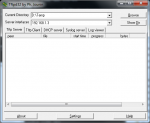

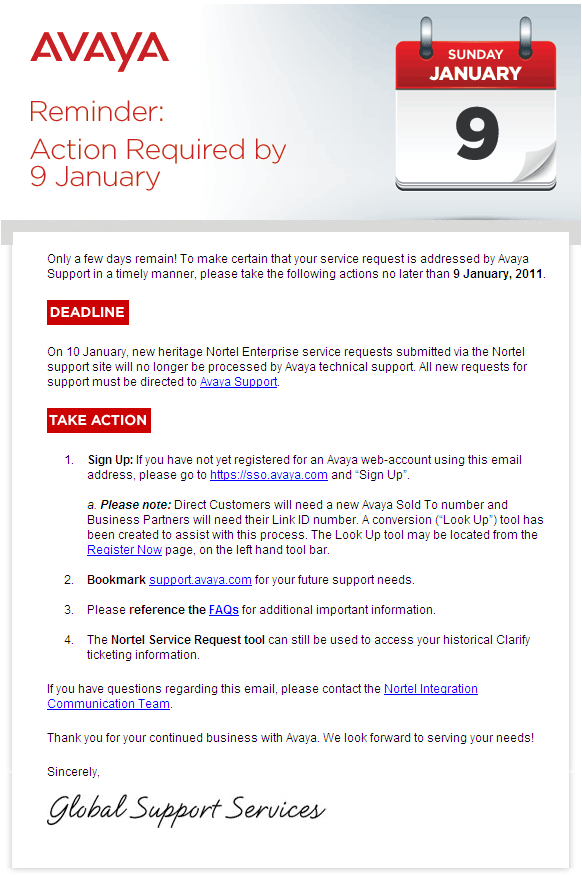 Cheers!
Cheers!