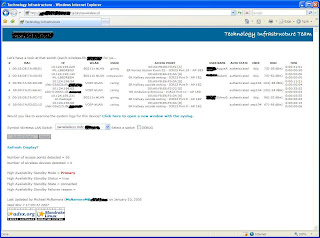Motorola’s WS5000/WS5100 Wireless LAN Switches (v1.x,2.x software) allow you to provision a standby backup switch that would take over for the primary if some problem affected the primary Wireless LAN switch. This is a an active/passive solution, the primary will be active while the standby listens for heartbeats from the primary in a standby mode. If the standby stops receiving the heartbeats from the primary switch it will switch to an active mode and adopt the Access Ports and start providing service to the mobile units.
First we’ll telnet into the primary switch (sw16-wireless.reh.acme.org) and backup its configuration copying it up to the TFTP server. Second we’ll telnet into the standby switch (sw16r-wireless.reh.acme.org) and then download the primary switch configuration via TFTP and then restore the configuration into the system.
Let’s start with the primary switch;
[root@linux root]# telnet sw16-wireless.reh.acme.org Trying 10.115.255.12... Connected to sw16-wireless.reh.acme.org (10.115.255.12). Escape character is '^]'.
When prompted for the “user name” use “cli”.
user name:cli Symbol Wireless Switch WS 5000 Series. Please enter your username and password to access the Command Line Interface.
When prompted for the “userid” use defaults of “admin” and “symbol” for the password.
userid: admin password: ********* Retrieving user and system information... Setting user permissions flags.. Checking KDC access permissions... Welcome... Creating the Event list... System information... System Name : sw16-wireless.reh.acme.org Description : WS5000 Wireless Network Switch Location : Data Center Software Ver. : 1.4.0.0-026R Licensed to : Symbol Technologies Copyright : Copyright (c) 2000-2005. All rights reserved. Serial Number : 00A0F8658FC0 Number of Licenses : 30 Max Access Ports : 30 Max Mobile Clients : 4096 Active Switch Policy : Wireless Switch Policy Emergency Switch Policy : Not defined Switch Uptime : 00d:01h:01m # of Unassigned Access Ports : 0 sw16-wireless.reh.acme.org>
Let’s start out by backing up the switch configuration;
sw16-wireless.reh.acme.org> save configuration sw16-wireless-reh.cfg Saving running configuration in: sw16-wireless-reh.cfg Saving wireless network management configuration ...
Let’s make sure the configuration file can be found on the file system;
sw16-wireless.reh.acme.org> dir Date & Time Bytes File Name Jan 25 18:11 15155 WS5000Defaults_v1.4.0.0-026R.cfg Jan 25 18:35 18819400 WS5000_v1.4.0.0-026R.sys.img Jan 25 17:05 6517 cmd_template.sym Mar 28 12:24 16878 sw16-wireless-reh.cfg
Let’s upload that configuration to the TFTP server (10.101.20.1) on the network;
sw16-wireless-reh.acme.org> copy sw16-wireless-reh.cfg tftp://10.101.20.1/sw16-wireless-reh.cfg Copying 'sw16-wireless-reh.cfg' from Switch to tftp://10.101.20.1... File: sw16-wireless-reh.cfg copied successfully to 10.101.20.1 sw16-wireless.reh.acme.org>
The configuration file is now successfully on the TFTP server. We can now turn our attention to the standby switch. Let’s start by telneting into that switch (sw16r-wireless.reh.acme.org);
[root@linux root]# telnet sw16r-wireless.reh.acme.org Trying 10.115.255.13... Connected to sw16r-wireless.reh.acme.org (10.115.255.13). Escape character is '^]'. user name: cli Symbol Wireless Switch WS 5000 Series. Please enter your username and password to access the Command Line Interface. userid: admin password: ********* Retrieving user and system information... Setting user permissions flags.. Checking KDC access permissions... Welcome... Creating the Event list... System information... System Name : sw16r-wireless Description : WS5000 Wireless Network Switch Location : Data Center Software Ver. : 1.4.0.0-026R Licensed to : Symbol Technologies Copyright : Copyright (c) 2000-2005. All rights reserved. Serial Number : 00A0F8658FC8 Number of Licenses : 0 Max Access Ports : 0 Max Mobile Clients : 4096 Active Switch Policy : Wireless Switch Policy Emergency Switch Policy : Not defined Switch Uptime : 00d:00h:11m # of Unassigned Access Ports : 0 sw16r-wireless>
After we’re logged into the standby switch lets copy the primary switch configuration by TFTP;
sw16r-wireless.reh.acme.org> copy tftp system< Enter the file name to be copied from TFTP server : sw16-wireless-reh.cfg Copying 'sw16-wireless-reh.cfg' from tftp://10.101.20.1 to Switch... File: sw16-wireless-reh.cfg copied successfully from 10.101.20.1 Verifying configuration file... Valid configuration. Completing verification.
Let’s just confirm that the configuration file appears on the file system;
sw16r-wireless.reh.acme.org> dir Date & Time Bytes File Name Jan 25 15:11 15155 WS5000Defaults_v1.4.0.0-026R.cfg Jan 25 15:35 18819400 WS5000_v1.4.0.0-026R.sys.img Jan 25 14:05 6517 cmd_template.sym Mar 28 01:35 16878 sw16-wireless-reh.cfg
Let’s go ahead and restore the standby switch configuration from the primary switch configuration file;
sw15r-wireless.reh.acme.org> restore standby sw15-wireless-reh.cfg
This command will reset the system and boot up with the new configuration.
Do you want to continue (yes/no) : yes
Restoring Stand By configuration from sw15-wireless-reh.cfg
Do you want to change Interface 1 static IP address(10.115.254.11)?
Creating the Event list...
Enter (yes/no) : no
INFO: Static IP address not changed.
Do you want to change Interface 2 static IP address(10.115.255.11)?
Creating the Event list...
Enter (yes/no) : no
INFO: Static IP address not changed.
Shutting down database main thread...done.
Rebooting the switch...
Connection closed by foreign host.
The standby switch should reboot at this point and should retain its original IP addressing. There is one last step required to make the standby switch a “hot” standby. The standby feature must be configured and enabled on both the primary and standby switches. The order in which you enable the standby feature is critical, so start on the standby switch by issuing the following commands;
sw16r-wireless.reh.acme.org> configure
sw16r-wireless.reh.acme.org.(Cfg)> standby
sw16r-wireless.(Cfg).StandBy> set autorevert enable
Configuring Standby....
Status : Success.
Standby Management:
StandBy mode : Standby
Standby Status : Disable
State : Startup
Failover Reason :
Standby Connectivity status : Not Connected
Standby AutoRevert Mode : Enable
Standby AutoRevert Delay : 15 Minutes
Interface (Ethernet) 1
----------------------
StandBy Heart-Beat MAC : Auto Discovery Enabled
Heart-Beat status : Enable
Received Heart-Beat : No
Interface (Ethernet) 2
----------------------
StandBy Heart-Beat MAC : Auto Discovery Enabled
Heart-Beat status : Disable
Received Heart-Beat : No
sw16r-wireless.(Cfg).StandBy> enable
Enabling...
Status : Success.
Standby Management:
StandBy mode : Standby
Standby Status : Enable
State : Startup
Failover Reason :
Standby Connectivity status : Not Connected
Standby AutoRevert Mode : Enable
Standby AutoRevert Delay : 15 Minutes
Interface (Ethernet) 1
----------------------
StandBy Heart-Beat MAC : Auto Discovery Enabled
Heart-Beat status : Enable
Received Heart-Beat : No
Interface (Ethernet) 2
----------------------
StandBy Heart-Beat MAC : Auto Discovery Enabled
Heart-Beat status : Disable
Received Heart-Beat : No
With the standby configured properly go ahead and issue the following commands on the primary;
sw16-wireless.reh.acme.org> configure sw16-wireless.reh.acme.org.(Cfg)> standby sw16-wireless.reh.acme.org.(Cfg).StandBy> set autorevert enable Configuring Standby.... Status : Success. Standby Management: StandBy mode : Primary Standby Status : Disable State : Startup Failover Reason : Standby Connectivity status : Not Connected Standby AutoRevert Mode : Enable Standby AutoRevert Delay : 15 Minutes Interface (Ethernet) 1 ---------------------- StandBy Heart-Beat MAC : Auto Discovery Enabled Heart-Beat status : Enable Received Heart-Beat : No Interface (Ethernet) 2 ---------------------- StandBy Heart-Beat MAC : Auto Discovery Enabled Heart-Beat status : Disable Received Heart-Beat : No sw16-wireless.reh.acme.org.(Cfg).StandBy> enable Enabling... Status : Success. Standby Management: StandBy mode : Primary Standby Status : Enable State : Find standby Failover Reason : Standby Connectivity status : Not Connected Standby AutoRevert Mode : Enable Standby AutoRevert Delay : 15 Minutes Interface (Ethernet) 1 ---------------------- StandBy Heart-Beat MAC : Auto Discovery Enabled Heart-Beat status : Enable Received Heart-Beat : No Interface (Ethernet) 2 ---------------------- StandBy Heart-Beat MAC : Auto Discovery Enabled Heart-Beat status : Disable Received Heart-Beat : No
Then confirm that the primary has connected with the standby switch by issuing the following command and confirm that the “Standby Status” is “Enable” and that the “State” is “Connected”;
sw16-wireless.reh.acme.org.(Cfg).StandBy> show Standby Management: StandBy mode : Primary Standby Status : Enable State : Connected Failover Reason : Standby Connectivity status : Connected Standby AutoRevert Mode : Enable Standby AutoRevert Delay : 15 Minutes Interface (Ethernet) 1 ---------------------- StandBy Heart-Beat MAC : Auto Discovery Enabled Heart-Beat status : Enable Received Heart-Beat : Yes Interface (Ethernet) 2 ---------------------- StandBy Heart-Beat MAC : Auto Discovery Enabled Heart-Beat status : Disable Received Heart-Beat : No sw16-wireless.reh.acme.org.(Cfg).StandBy>
That’s all folks.