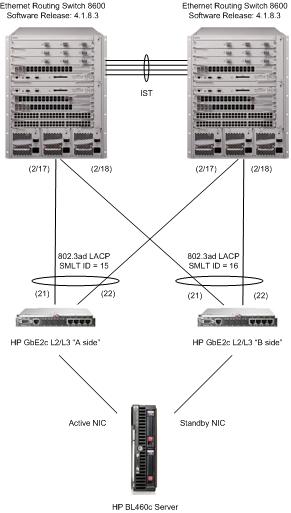Nortel has released a technical bulletin notifying customers of an issue with the Nortel 6100 Series Wireless LAN handsets running software release 2.x (build 115.019 or earlier) when the phones are paired with battery packs that are manufactured around or after January 2009.
The phone will hang up displaying an I2C error when it first boots up. You can read all the details in the Nortel technical bulletin;
Nortel WLAN Handset 6100 Series Battery Error: “I2C” Battery Issue (Software Rls 2.x Fix – Build 115.021)
While I’m at it I should probably mention that Nortel has released software 115_021 and 115_022 for the Nortel 6100 series WLAN handsets. I personally had an issue with 115_021 after I upgraded a 6140 handset. The ear speaker wouldn’t work at all, not after resetting it, not after switching batteries, not after praying over it. I could place and receive calls and the speaker phone worked fine but I couldn’t even get dial tone out of the ear speaker in the handset. After upgrading to software release 115_022 the problem has not re-occurred.
In addition Nortel has also released v2.4 of the Handset Administration Tool (HAT). This tool allows you to configure the 6100 series phones through the cradle from a USB port. This tool is a godsend for those of us that remember configuring every phone by hand through the dial pad (you trying entering a 128bit WEP/WPA key through a dial pad and not get it wrong).
You can download the new software and the new version of HAT from Nortel;
http://support.nortel.com/go/main.jsp?cscat=SOFTWARE&poid=18281
Cheers!
Update: September 4, 2009
I went back and tested 115_021 software with another 6140 handset and had no problems. I also went back and downgraded the original 6140 handset I tested with from 115_022 to 115_021 and had no problems. I’m guessing it was a fluke of some kind.
References;