[ad name=”ad-articlebodysq”]In part 1 of this post I provided a pretty simple example of an LACP LAG between two Nortel switches. In this post I’ll provide another example with a small twist thrown in; we’ll terminate the LAG on two ERS 8600 switches using Nortel’s proprietary SMLT (Split MultiLink Trunking) technology. In this example I’ll substitute the Nortel Ethernet Switch 470 for a Ethernet Routing Switch 5520. You’ll notice that the LACP configurations (commands) are identical between the 470 and 5520 switches.
Example 2 – Ethernet Routing Switch 8600 to Ethernet Switch 5520 using LACP trunk with SMLT
As I said before a picture is worth a thousand words and can be very helpful in designing any network topology.
As with the previous example we’ll start with the Ethernet Routing Switch 8600s and then progress to the Ethernet Routing Switch 5520s. In this example we’ll need to configure two ERS 8600 switches, I’ll assume that you already have an IST (InnerSwitch Trunk) built and running properly.
Let’s start by configuring a MLT group the same way we did so in the previous example. The ERS8600-A switch first;
ERS8600-A config mlt 15 create config mlt 15 name "SMLT_LACP" config mlt 15 lacp key 15 config mlt 15 lacp enable
Now the ERS8600-B switch;
ERS8600-B config mlt 15 create config mlt 15 name "SMLT_LACP" config mlt 15 lacp key 15 config mlt 15 lacp enable
In this example I’ve chosen to connect the uplinks to port 2/17 on each switch. I’ve chosen to use the same ports on both switches only to make the configuration easier to understand for myself. I would use whatever ports I wanted on either switch so long as they are all running at the same speed. In this case the ports are both 10/100Mbps ports and will auto-negotiate to 100Mbps with the MDI-X feature of the ERS 5520 switch.
I’ll enable tagging (802.1q) just like I did in my previous example and I’ll remove VLAN 1 and add VLAN 99. Outside of this example you would just add whatever VLANs you’ll be extended to the edge switch.
ERS8600-A config ethernet 2/17 perform-tagging enable config vlan 1 ports remove 2/17 config vlan 99 ports add 2/17
Now the ERS8600-B switch;
ERS8600-B config ethernet 2/17 perform-tagging enable config vlan 1 ports remove 2/17 config vlan 99 ports add 2/17
Next we’ll enable LACP on the specific ports and group them using the same admin key;
ERS8600-A config ethernet 2/17 lacp key 15 config ethernet 2/17 lacp aggregation true config ethernet 2/17 lacp timeout short config ethernet 2/17 lacp enable
Now the ERS8600-B switch;
ERS8600-B config ethernet 2/17 lacp key 15 config ethernet 2/17 lacp aggregation true config ethernet 2/17 lacp timeout short config ethernet 2/17 lacp enable
Now because we’re going to be running in an SMLT configuration we need to make a few global changes. We need to enable LACP globally, but we also need to make sure that both switches use the same LACP identifier when communicating with the edge switch. This is necessary so the edge switch won’t know that it’s actually connected to two different switches upstream. If the LACP identifiers didn’t match between the two ERS8600 switches the edge switch would become confused.
ERS8600-A config lacp smlt-sys-id 00:01:81:28:84:00 config lacp enable
Now the ERS8600-B switch;
ERS8600-B config lacp smlt-sys-id 00:01:81:28:84:00 config lacp enable
We need to configure the MLT to operate in an SMLT configuration. We also need to make sure that any VLANs we are extending to the edge switch are also bridged across the IST between the two ERS 8600 switches. In this example I’m extending VLAN 99 so I need to add VLAN 99 to the IST which happens to be MLT 1.
ERS8600-A config mlt 15 smlt create smlt-id 15 config vlan 99 add-mlt 1
Now the ERS8600-B switch;
ERS8600-B config mlt 15 smlt create smlt-id 15 config vlan 99 add-mlt 1
That’s all the commands required for the two ERS8600 switches.
With that said there are some best practices that should be applied to all downlinks when utilizing SMLT.
While I left this out of the previous example these settings are applicable to both examples.
Let’s make sure that we enable CP-LIMIT which will shutdown the port if the switch receives too many broadcast or multicast frames per second. While some users don’t like this feature it’s better to cut off an offending closet than loose an entire network due to a loop or misconfigured switch. A word of warning here! You do not want CP-LIMIT enabled on any ports used in your IST, you also don’t want it enabled on the uplinks of any ERS8600 switches that reside at the edge as they might cut themselves off from the network. Instead enable it in the core on the downlinks to the edge switches and closet switches.
ERS8600-A config ethernet 2/17 cp-limit enable multicast-limit 2500 broadcast-limit 2500
Now the ERS8600-B switch;
ERS8600-B config ethernet 2/17 cp-limit enable multicast-limit 2500 broadcast-limit 2500
Another feature that helps protect the network is SLPP (Simple Loop Protection Protocol). In my opinion this feature is a must for any serious network. I can’t tell you how many times this feature has saved the networks I manage today. This feature will detect a misconfigured MLT/LACP at the edge switch and shutdown one of the downlink ports to preventing a loop. With SLPP you need to pay attention to the threshold setting. You want different thresholds between the two ERS8600 switches so that only one uplink gets shutdown.
ERS8600-A config slpp add 99 config slpp operation enable config ethernet 2/17 slpp packet-rx-threshold 50 config ethernet 2/17 slpp packet-rx enable
Now the ERS8600-B switch with a threshold of 5;
ERS8600-B config slpp add 99 config slpp operation enable config ethernet 2/17 slpp packet-rx-threshold 5 config ethernet 2/17 slpp packet-rx enable
That’s it for the two ERS8600 switches.
I’m literally going to cut and past the configuration of the ERS5520 from the previous example as it should be identical.
vlan ports 33,34 tagging tagAll
Let’s add VLAN 99 to the ports, I’ve already created the VLAN ahead of time.
vlan members add 99 33,34
Now we just need to configure the LACP parameters for each port and then enable LACP.
interface fastEthernet 33-34 lacp key 13 lacp mode active lacp timeout-time short lacp aggregation enable exit
Hopefully that’s been helpful!
Cheers!
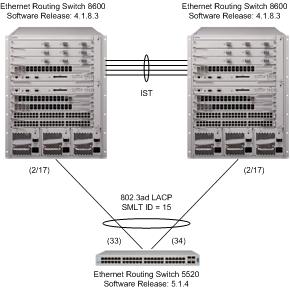
Hi Michael,
With regards to the LACP identifier or the smlt-sys-id you listed, Where does that MAC address come from or where would I find it?
ERS8600-A
config lacp smlt-sys-id 00:01:81:28:84:00
config lacp enable
ERS8600-B
config lacp smlt-sys-id 00:01:81:28:84:00
config lacp enable
Great article and keep up the good work!
Thanks,
Dan
Hi Dan,
It can be any MAC address but I will generally pick the base MAC address of one of the switches. The idea here is that both switches need to be configured with the same MAC address. You can find the base MAC address from the output of a “show tech”. If you look at the output from a “show lacp info” you’ll see that there’s a SystemId and a SmltSystemId. The SmltSystemId needs to be set the same on both switches.
Cheers!
Hello,
I tried to implement this from a pair of 8806s running 7.1.1.0 to a cisco Wireless Controller, model AIR-CT5508-K9 running 7.3.101.0 and in LAG mode, no luck however. Should this work or should I be running straight MLT/SMLT to the controller? Any insight would be appreciated,
Thank You,
-JA-
Hi Joaquin,
You should be able to use LACP to make the bond 2 or more ports between the Cisco Wireless LAN controller and the ERS 8806s. If you are already utilizing IST/SMLT in your pair of ERS 8806s then you can utilize LACP over SMLT to make the connections between both core switches and your Cisco Wireless LAN Controller.
You can find an example of how to configure LACP over SMLT in this post.
Good Luck!
Hello and thanks for the quick response. I did in fact follow the example (part2) and it is that which did not work. I am running an IST between the peers and have several SMLTs up and running. I can send you my config if you like, please let me know.
It turns out that the Cisco Wireless LAN Controllers, when in LAG mode, do not support LACP on the upstream device (this from opening a Cisco TAC case). According to Cisco, the upstream switch should be configured with an EtherChannel, which is the same thing as a static PortChannel I believe, please correct me if I am wrong. As for connecting to an Avaya switch, unofficially from Cisco, an MLT or SMLT (no lacp) should be used.
I would probably refer to the Cisco interoperability guide but I’ve heard that MLT and PC are compatible. You just need to be careful about STP.
http://blog.michaelfmcnamara.com/2011/01/802-1q-vlan-tagging-on-a-cisco-catalyst-3750-e/
http://blog.michaelfmcnamara.com/2011/06/avayas-multilink-trunk-and-spanning-tree-protocol/
Good Luck!
How would this configuration differ if dealing with an Aruba wireless 3200 controller (port-channel) instead of the 5520? There is a LACP configuration tab, but I don’t see the relation since the LACP group assignment only has 0-7 available.
That would be a question for someone familiar with Aruba Wireless Mobility Controller… You’ve posted to a blog covering Avaya Ethernet Routing Switches.